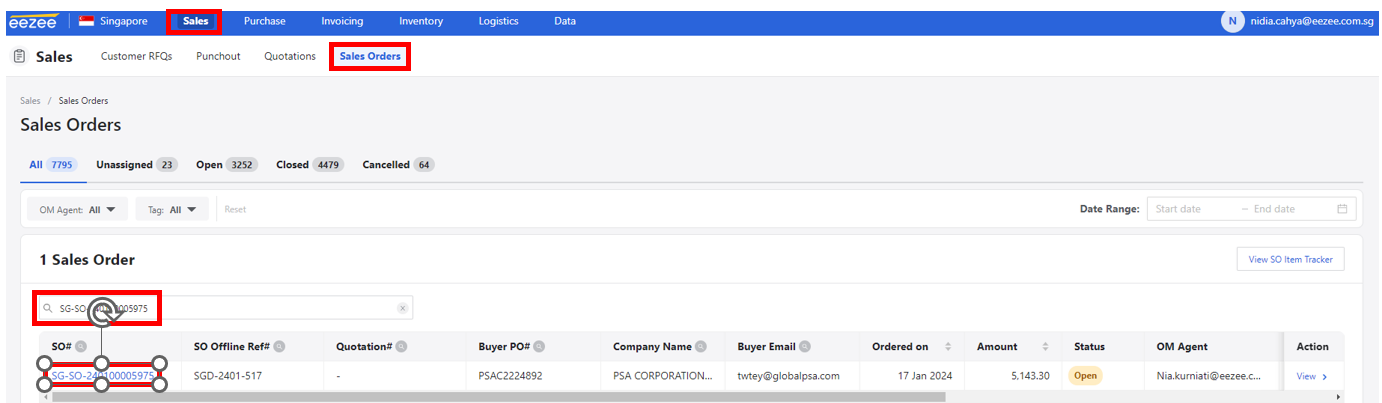 Step 2. Tick the check box beside the Item Description. Then, click ‘Create Delivery Order’.
Note: Only create the delivery order once the Pickup Job is created (Delivery date is 2 working days after the pickup date unless the customer has a milk-run schedule).
Step 2. Tick the check box beside the Item Description. Then, click ‘Create Delivery Order’.
Note: Only create the delivery order once the Pickup Job is created (Delivery date is 2 working days after the pickup date unless the customer has a milk-run schedule).
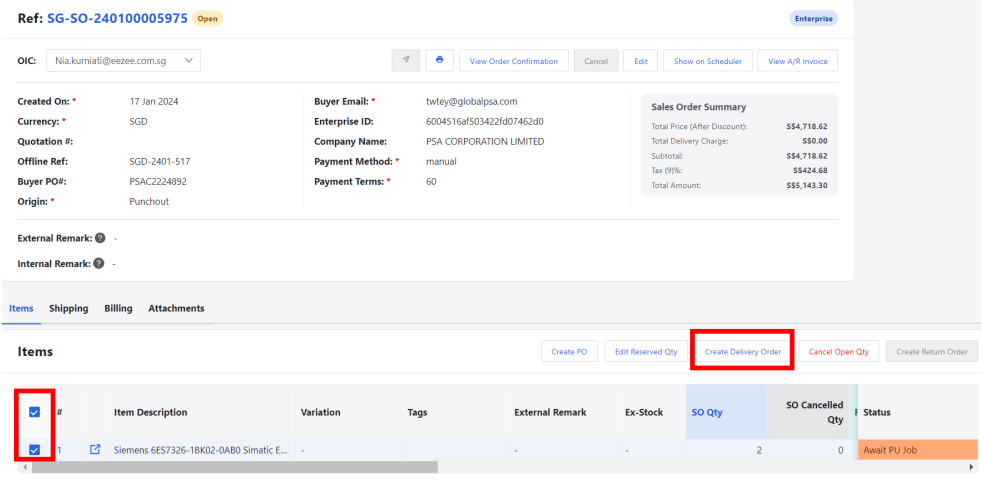
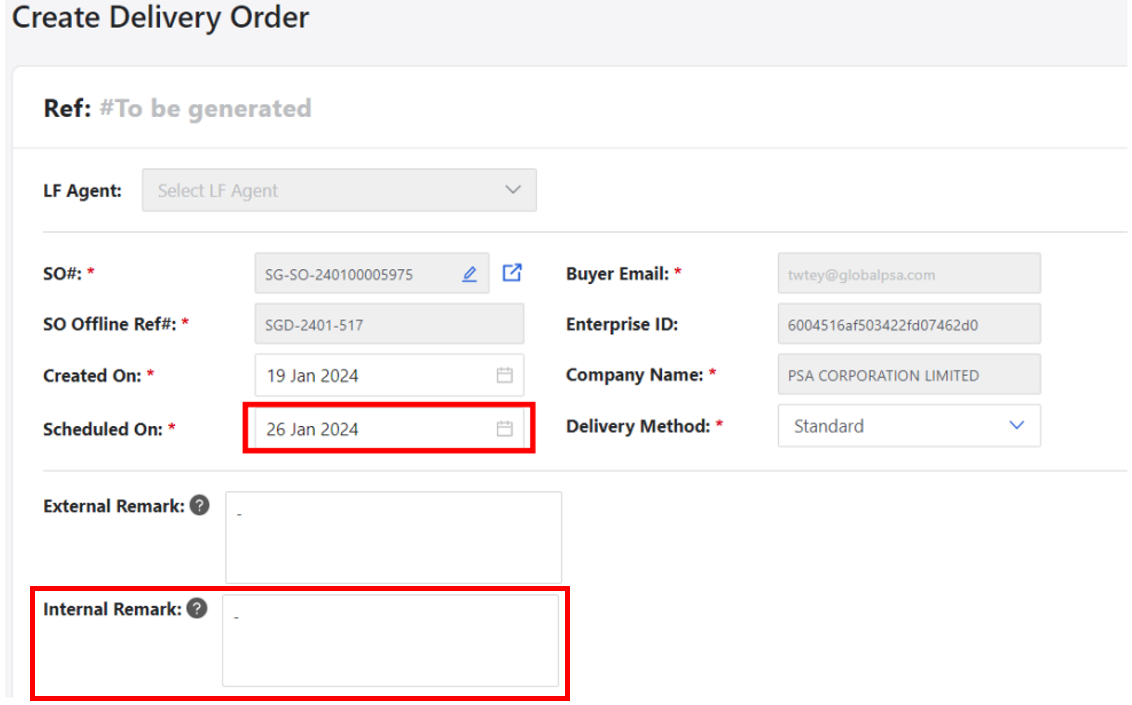
Step 4. Make sure that the shipping address is correct. Click ‘Create Delivery Order’ button.
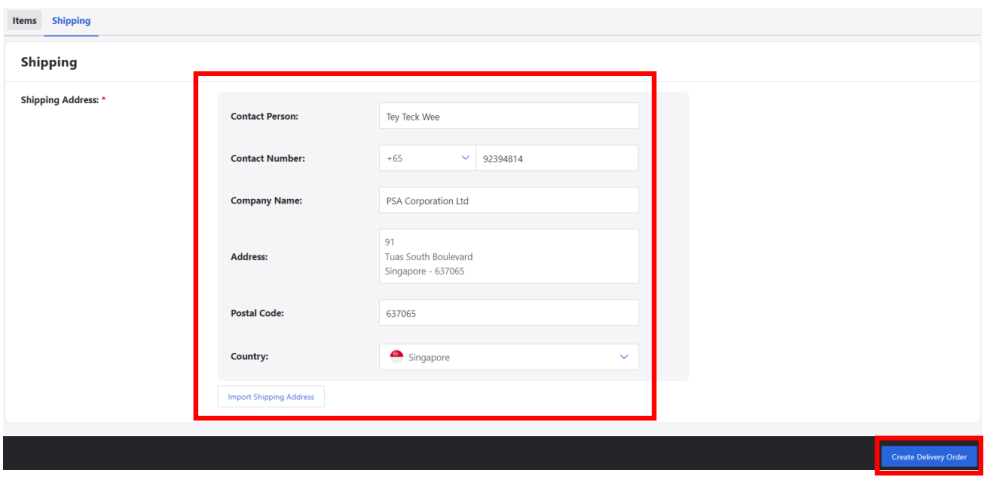
Step 5. Click ‘Show on Scheduler’. You will be redirected to the scheduler page.
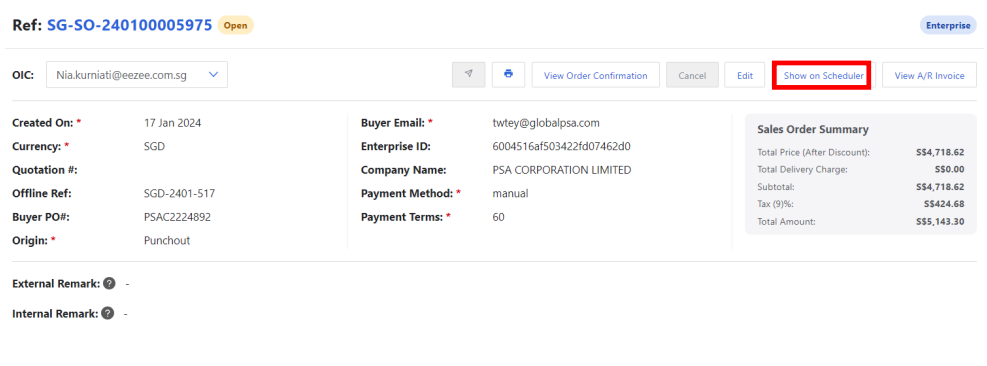
Step 6. Tick the delivery job and set the ‘Assign To” button to Supplier Send – Cust if the supplier will deliver to the customer. If the customer will collect the order from Eezee Warehouse, set to ‘Ad-Hoc’ and indicate the Freshdesk ticket reference from CS team in the internal notes.
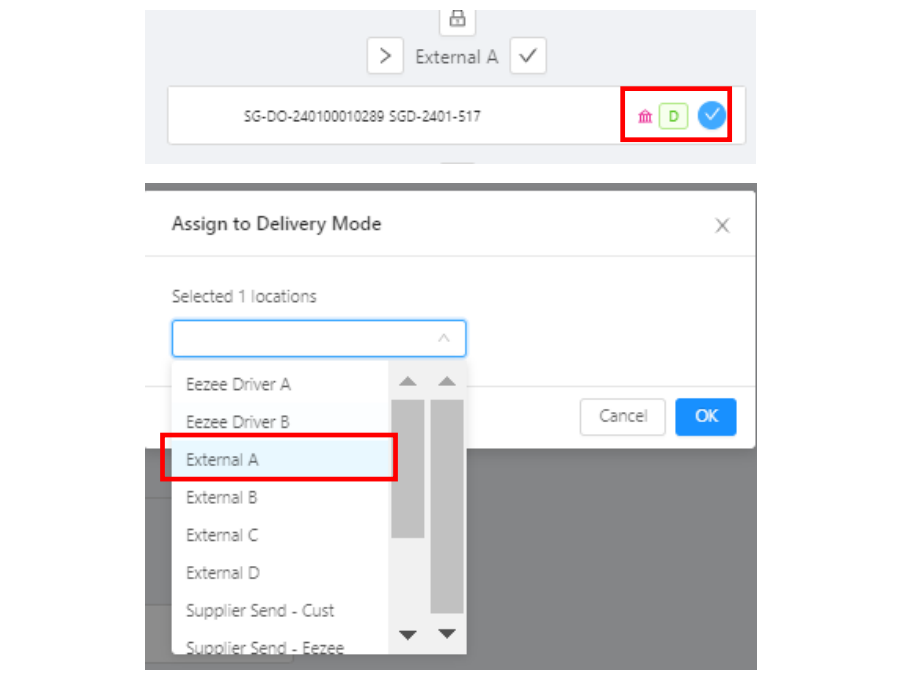
One Comment